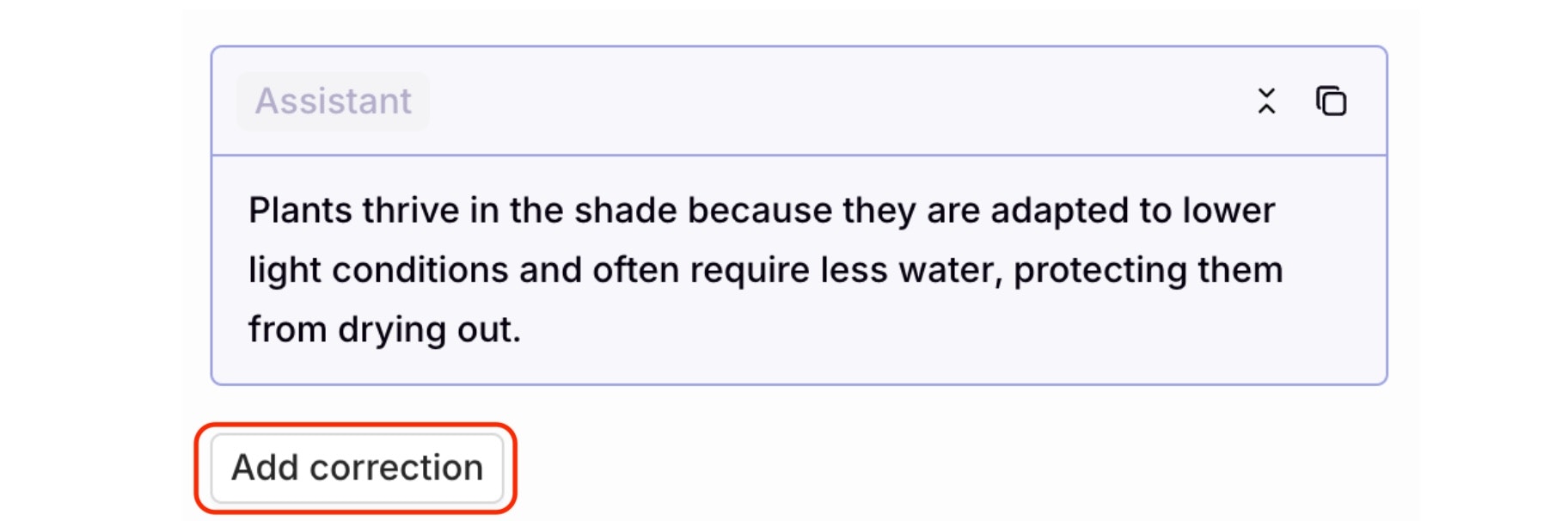
The Add correction button is below the Assistant response.
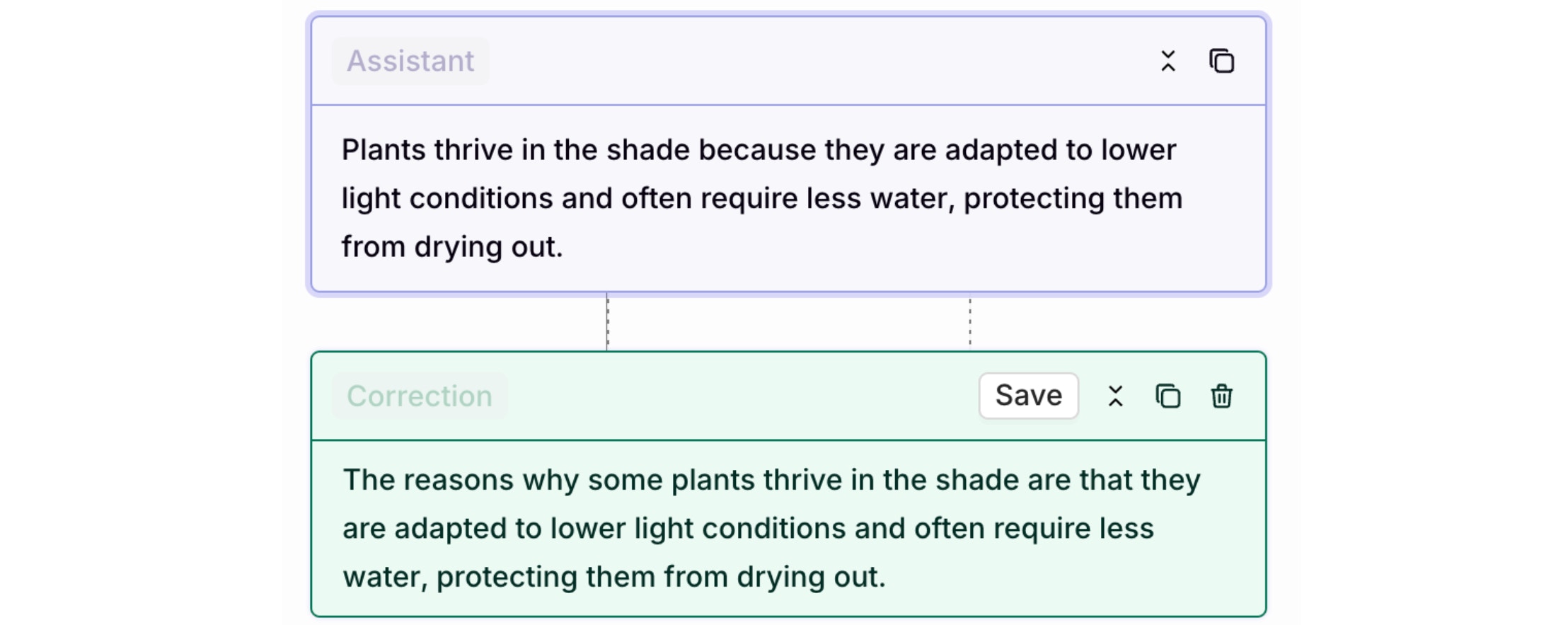
The corrected text and correction will appear next to one another, the correction is displayed in green.
Corrections are a great way to fine tune your models, to learn more, see Creating a Curated Dataset.

