Welcome to orq.ai
This page covers the fastest way to create an initial deployment and make a first LLM call through the platform.Prerequisite
An account within the orq.ai Studio is required.Step 1: Setup an API Key with the available providers
To start using models, first add an API key with the chosen provider. To do so, open the Model Garden > Providers tab, select a provider, and choose Setup own API Key.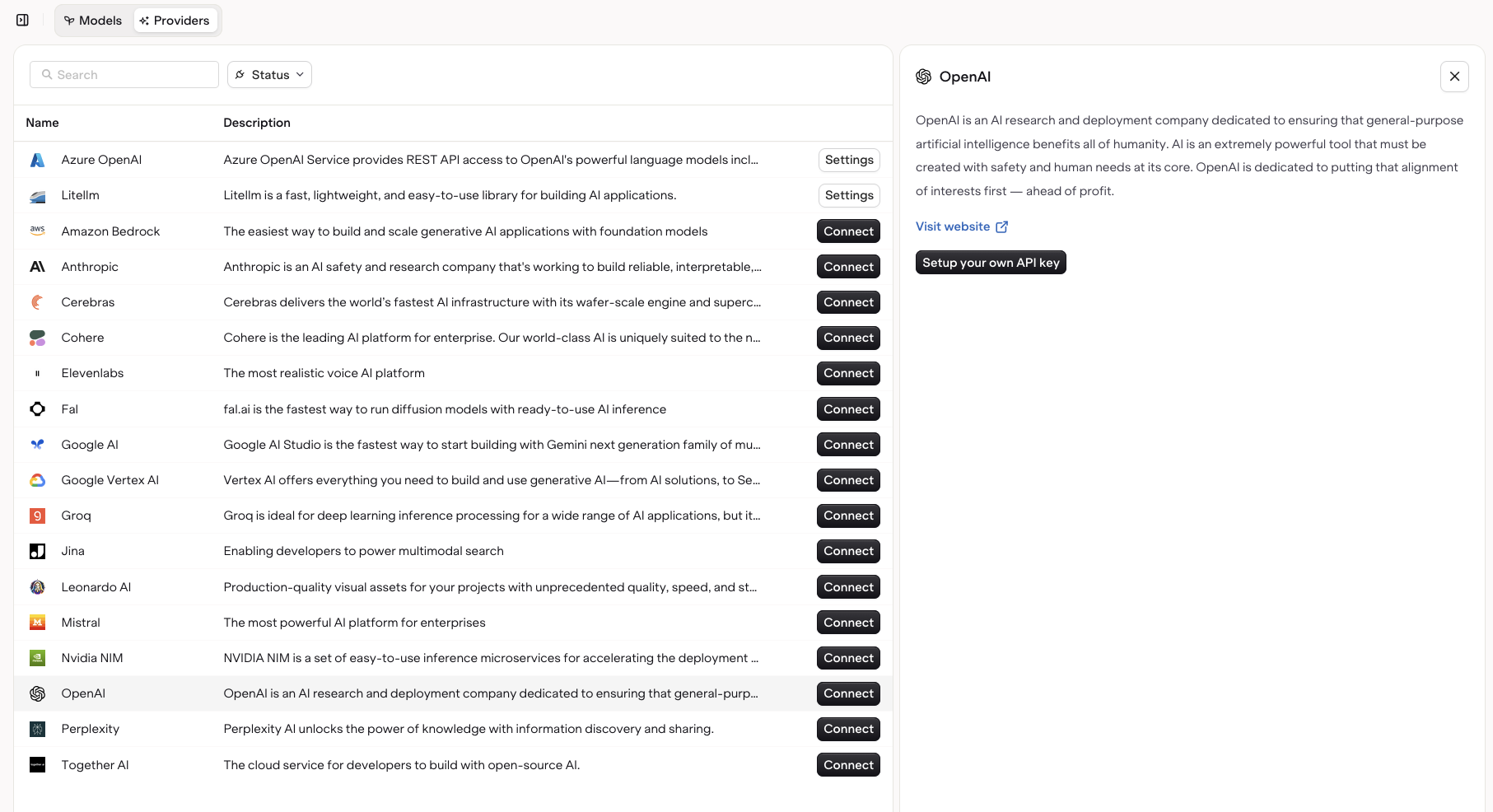
Choose from all our available providers and setup your API Key.
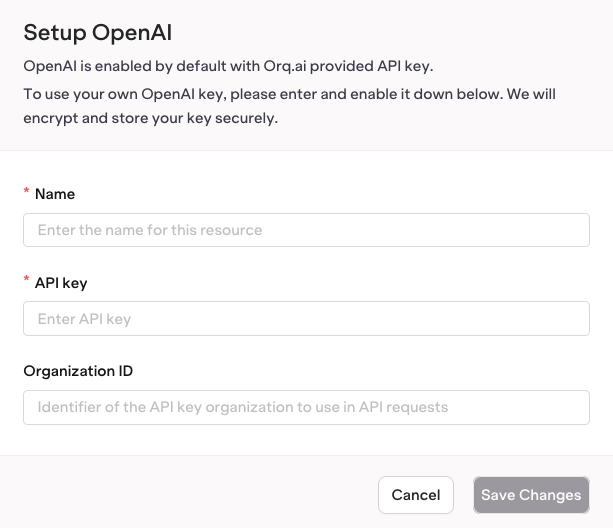
Enter your API key details to setup your provider integration (here OpenAI)
Step 2: Enable models in the Model Garden
Browse the Model Garden by going to the Model Garden tab. Here, find all models available to use within orq.ai, including their capabilities and a short description. To make any model available, toggle the button next to its name, it will then be usable in a first Deployment. To use custom API keys, head to the Integration tab.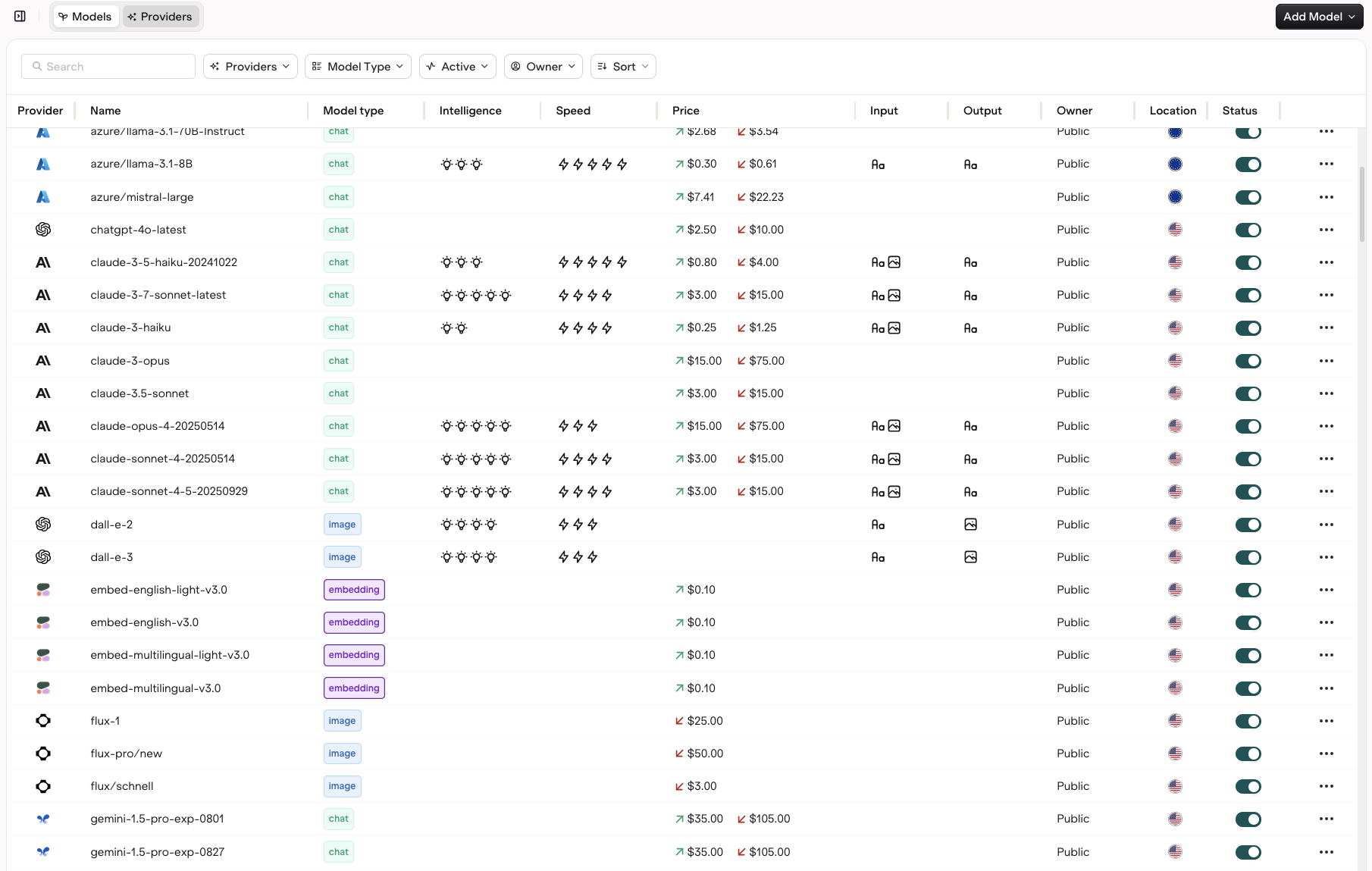
Orq.ai offers a wide variety of models to use, you can also bring your own keys to setup connection with our supported providers
Step 3: Set up a first Deployment
To create a first deployment, head to the Deployment tab, then select Create Deployment.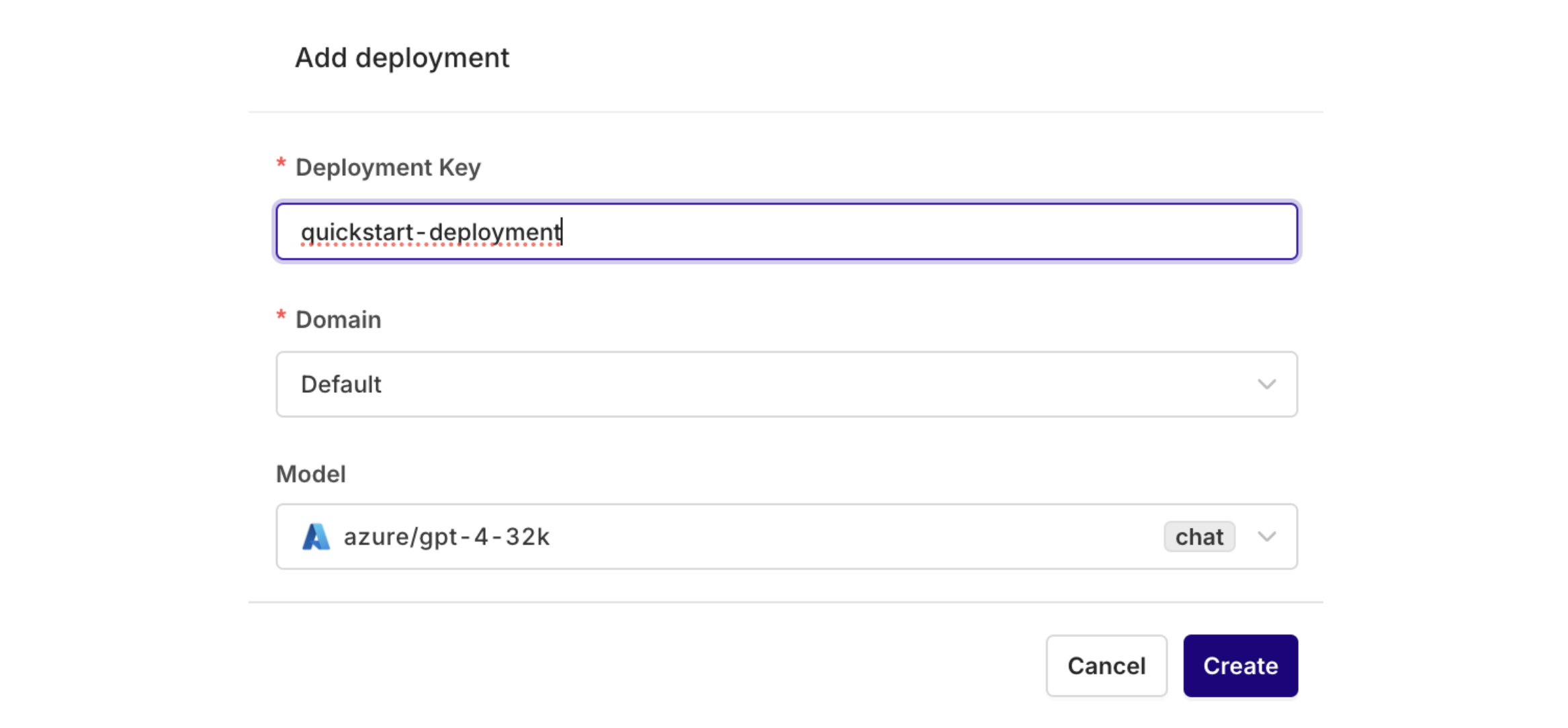
Here, name the deployment and select the model previously activated in the model garden.
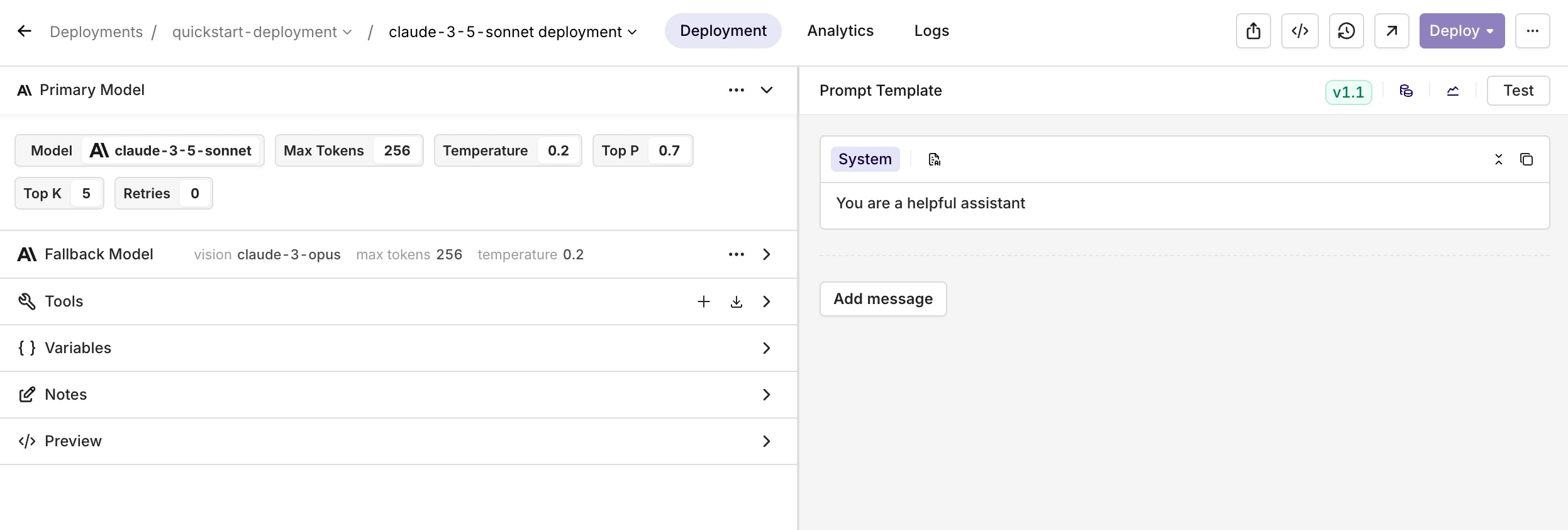
Many features are available when configuring a Deployment. To learn more see the Model Parameters documentation.
Step 4: Install the orq.ai SDK
Within the Deployment page, open the code snippet panel to find instructions to install and run the SDK for the current deployment.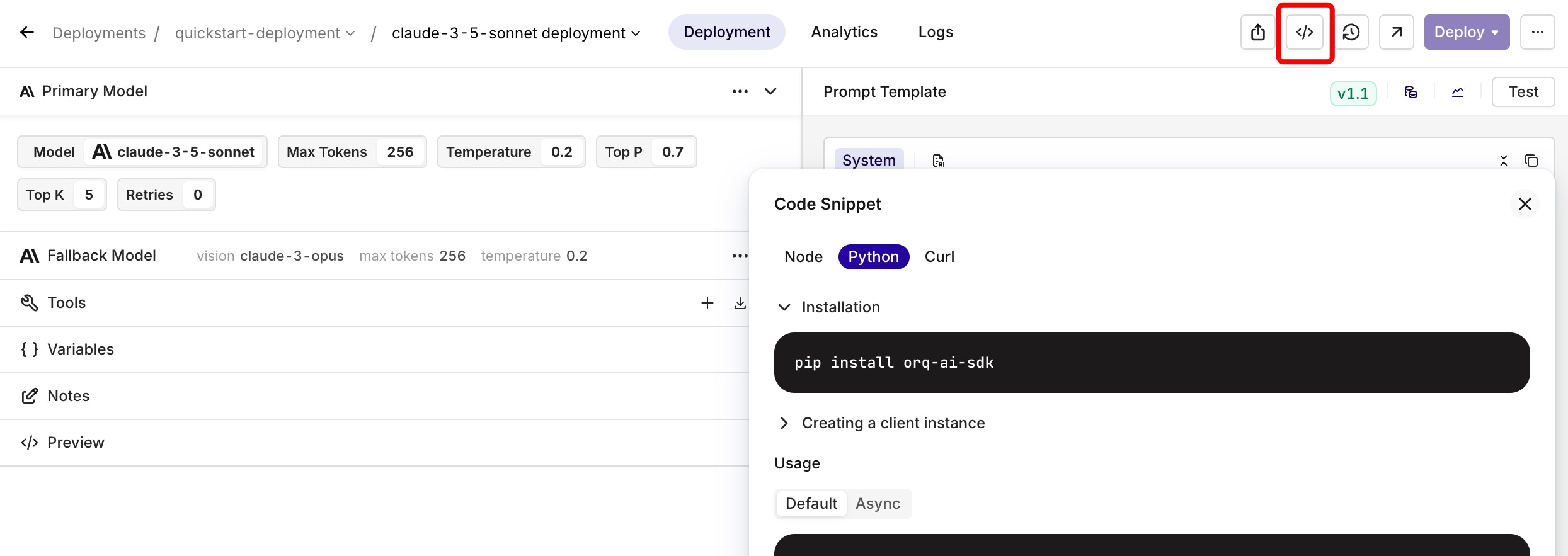
Select the code snippet button at the top-right. Instructions will open on the right side of the screen.
Step 5: Get an API Token
An API key is needed to set up the client. This can be found within the Workspace Settings > API Keys menu.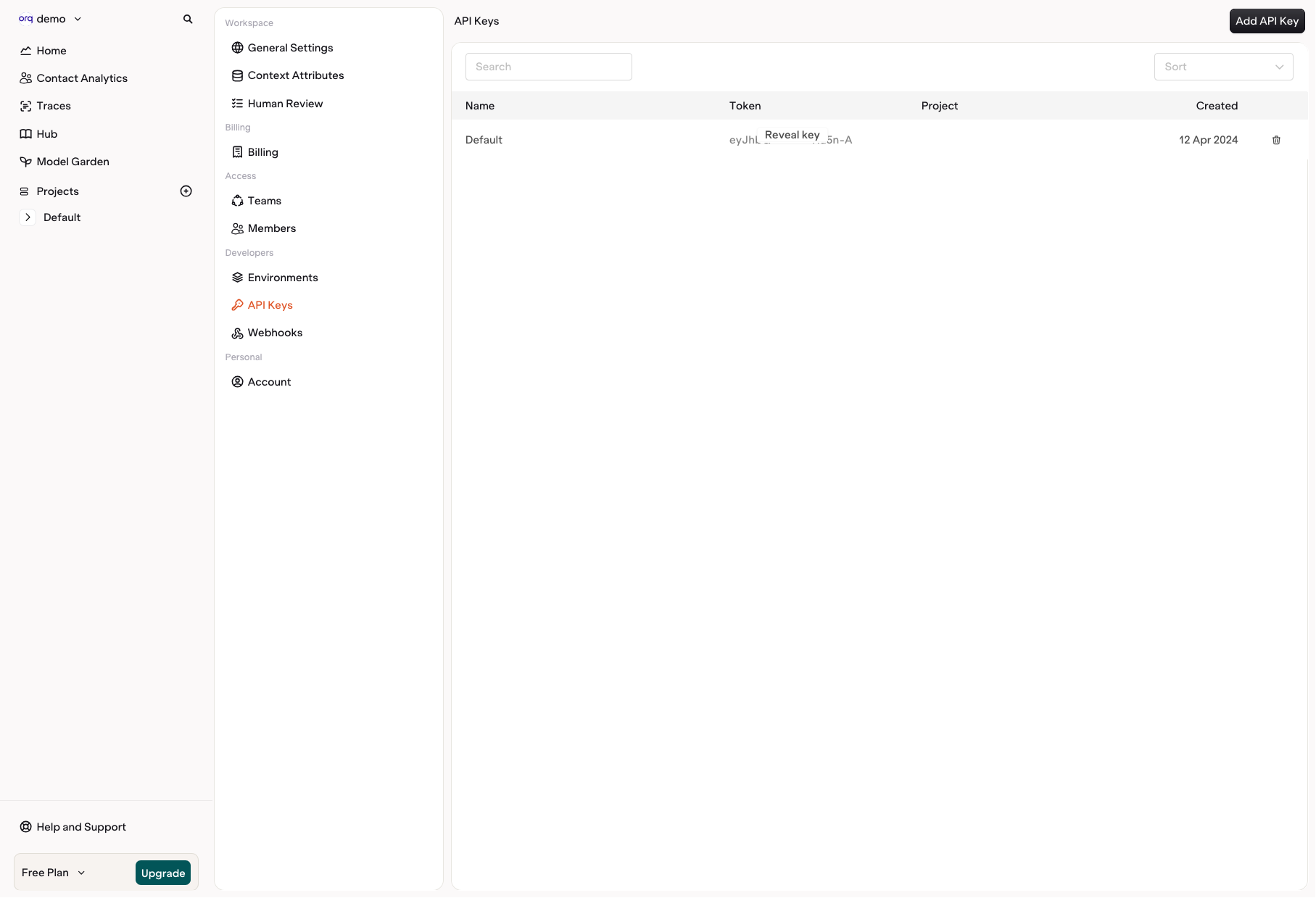
Find your API keys in the Workspace Settings.
Step 6: Use the SDK to invoke a Deployment
Once the API Token has been saved for use, refer back to the code snippet accessed before the Deployment to fetch the code to initialize and invoke a deployment:
Don’t forget to replace <API_KEY> with the API key fetched previously.
Step 7: Track projects and costs

Orq.ai displays metrics about active deployments
Contacts can also be created using the SDK. See how with the Node SDK and Python SDK.

