Configuring Private OpenAI-Compatible Models
Private OpenAI-compatible models allow you to connect and manage your own OpenAI-like endpoints directly from the Model Garden.This enables full flexibility to integrate models from providers such as Groq, Together AI, Mistral, or any custom OpenAI-compatible deployment, all with workspace-level isolation and ownership. Once configured, these models appear in your Model Garden alongside public models and can be used seamlessly within Deployments, Experiments, and the AI Gateway.
Supported Capabilities
Private OpenAI-compatible models fully support the same capabilities as standard OpenAI models, including:- Chat completion with function calling and structured outputs.
- Embedding generation for vector search and semantic retrieval.
- Image generation endpoints (DALL-E compatible).
- Completion (legacy models and instruction tuning).
- Vision capabilities when supported by the provider.
Adding a Private OpenAI-Compatible Model
To create a private model, head to the Model Garden in the orq.ai Studio and select **Add Model → OpenAI **.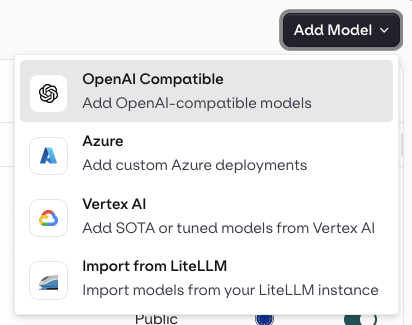
Choose OpenAI Compatible
You’ll see a configuration form where you can define all connection details for your model.
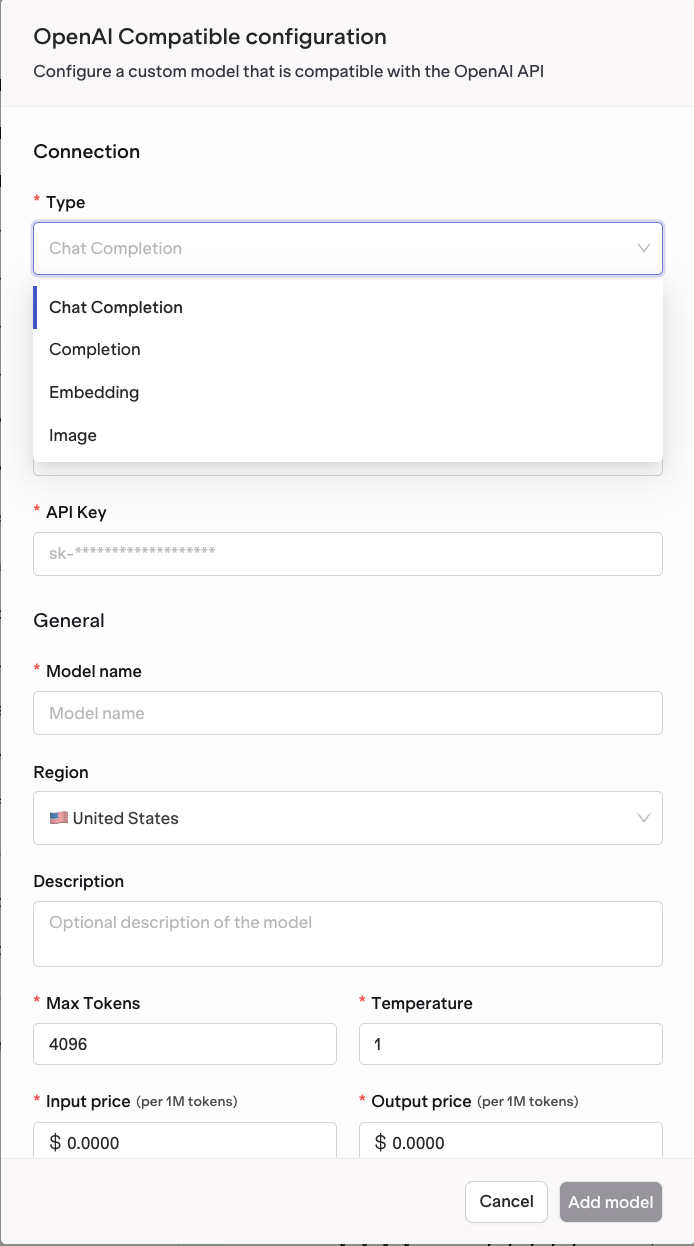
OpenAI Compatible Models configuration screen
Connection Settings
| Field | Description |
|---|---|
| Type | Select the type of model to connect: Chat Completion, Completion, Embedding, or Image. |
| Base URL | Enter the base API URL of your OpenAI-compatible endpoint. For example: https://api.groq.com/openai/v1 or https://api.openai.com/v1. |
| API Key | Your authentication key for the service. This will be stored securely and used for all subsequent requests. |
General Settings
| Field | Description |
|---|---|
| Model Name | The name that will appear in your Model Garden and across orq.ai. Example: Custom Groq Llama 3.3. |
| Model ID | The model identifier as defined by your provider. Example: llama-3.3-70b-versatile or gpt-4o-mini. |
| Region | Select the deployment region for your model, such as United States or Europe. |
| Description | (Optional) Add a short note about what this model is used for. |
Advanced Configuration
| Field | Description |
|---|---|
| Max Tokens | Maximum token limit for model outputs. |
| Temperature | Controls randomness in the model output. |
| Input Price (per 1M tokens) | Define the cost per million input tokens for billing and analytics. |
| Output Price (per 1M tokens) | Define the cost per million output tokens. |
Saving and Validating Your Configuration
After filling in the configuration form, click Add Model.orq.ai automatically validates your setup by:
- Checking endpoint connectivity.
- Verifying your API key and authentication.
- Testing supported model capabilities.
- Deployments
- Experiments
- AI Gateway calls

