1
Add a new Tool to a Project
Use the 
+ button to add a new Entity to a Project.
Select HTTP Tool
2
Enter Tool Details
Enter the main details of the tool: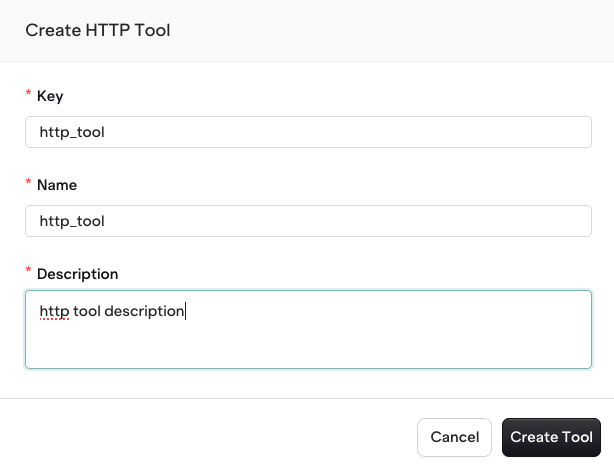
- Key, used by models to reference the tool
- Name, used in the studio to find the tool
- Description, used to describe the tool
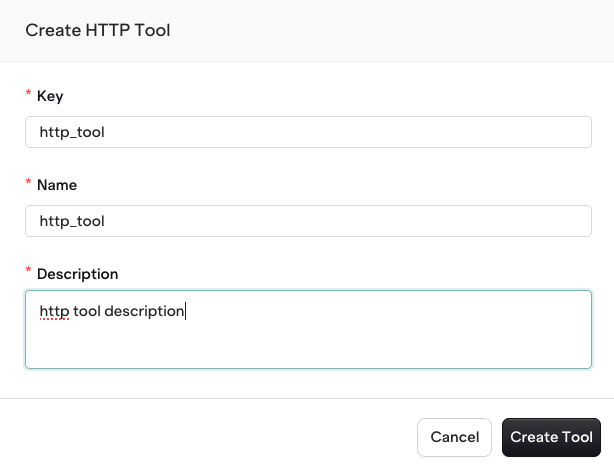
Configure all fields
3
Configure your HTTP Tool
HTTP Tools are defined within the Studio, either using the UI or using JSON (use the toggle to change mode)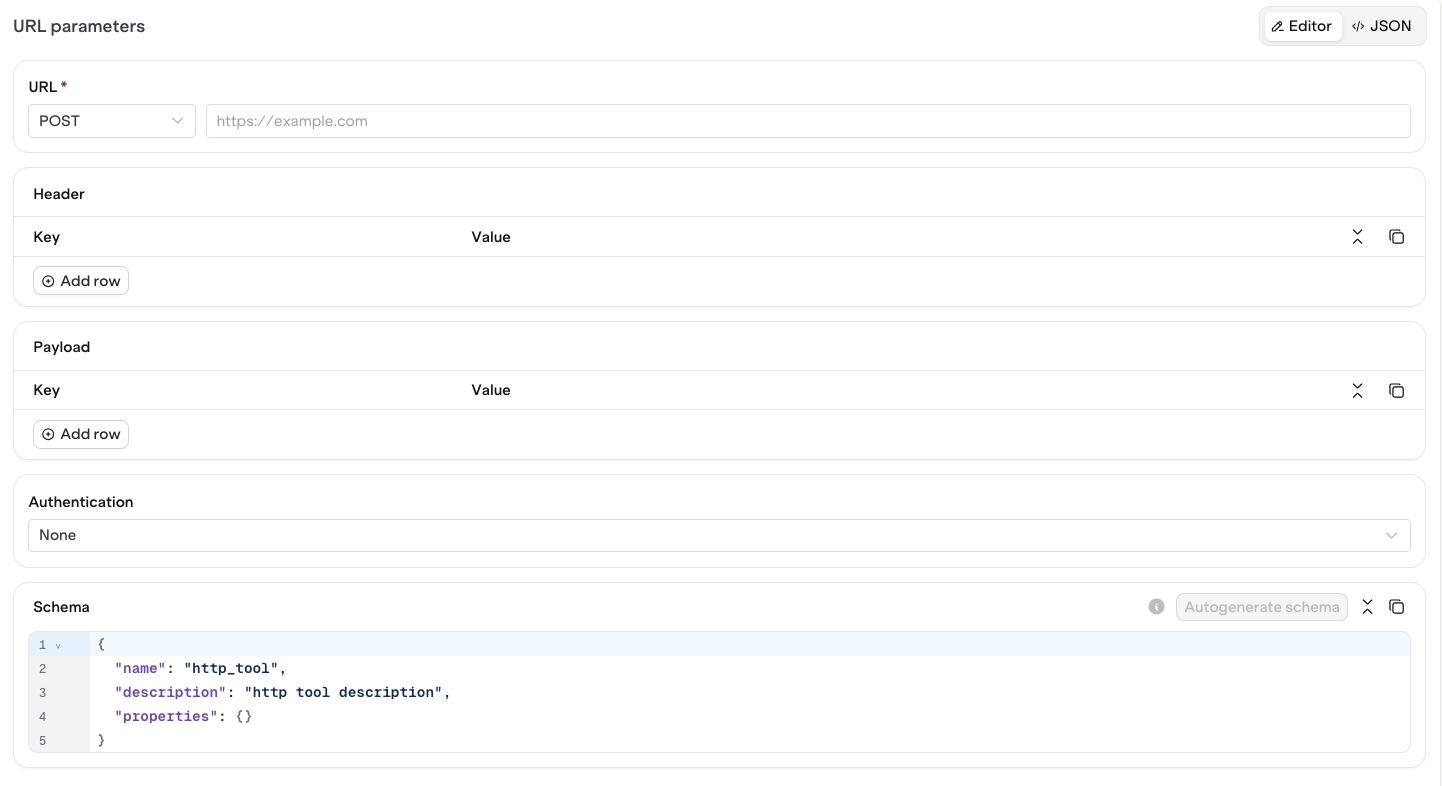
You can use Variables with the
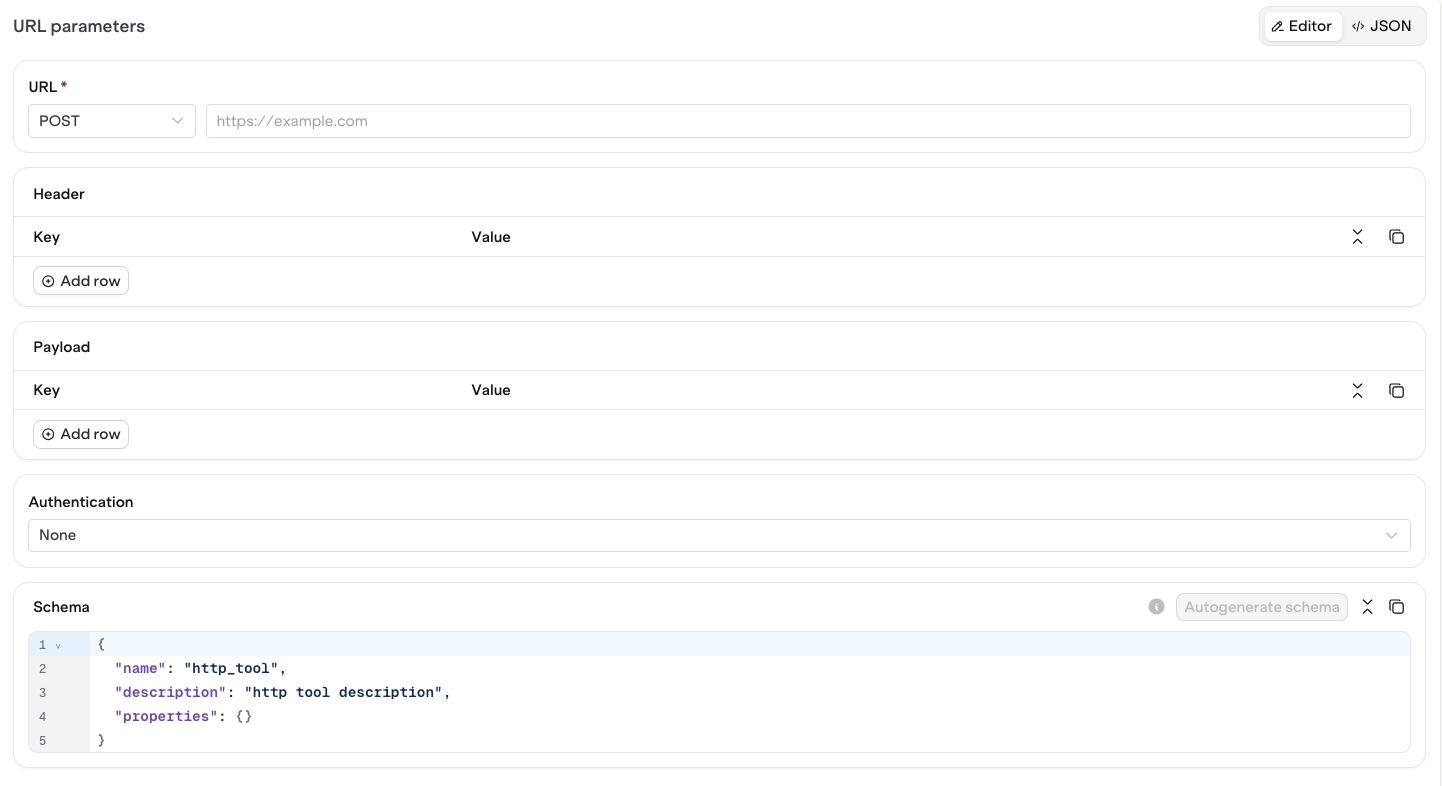
Configure your HTTP Tool
| Field | Description |
|---|---|
| URL | Enter the API URL as well as the HTTP Method for the call |
| Header | Define Request Header Key-value pairs |
| Payload | Define Request Body Payload Key-value pairs (these are translated to JSON at runtime) |
| Authentication | Define an optional Bearer Authentication field and Token (Tokens are encrypted when saved in Orq). |
{{variable}} syntax within any configuration field. The variable will be resolved at runtime when the payload is built for the HTTP call.Use the
Autogenerate Schema when using variables to ensure variable definition is correctly created.
