Using Projects
Create a new Project using the + button in the orq.ai Studio. Within a project, you can group all entities you can create within orq.ai, including Playgrounds, Experiments, Deployments, Agents, and more.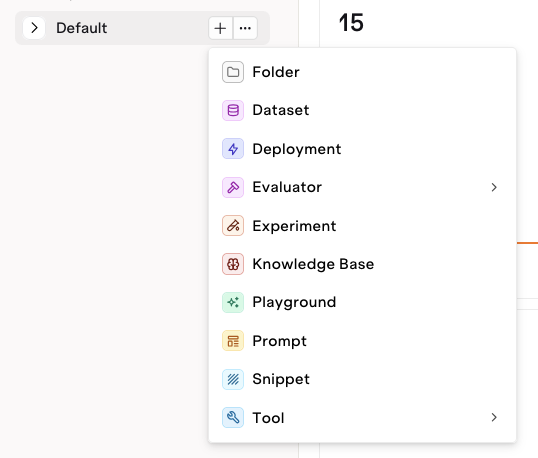
You can add any entity to a project using the '+' button.
Visualizing Projects Details
By clicking on a Project Name, you can visualize all sub-folders and entities created within the Project. Visualize all entities, see when they were last modified and by which Team Member.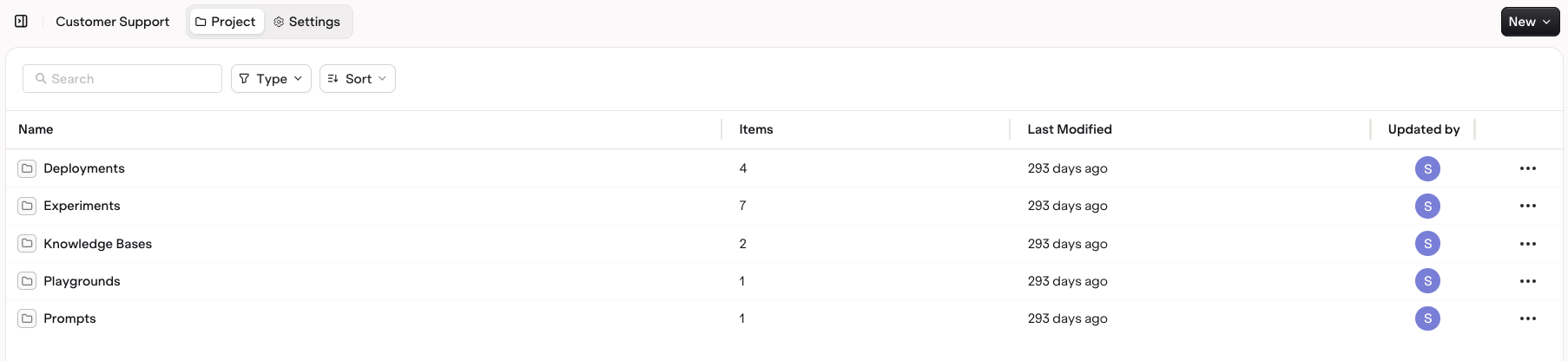
Click through project folders and sub-folders to browse to desired entities.
... menu to:
- Move an Entity to a Different folder
- Delete an Entity.
- Update the Project Name.
Moving Entities and Folders
At any time you can reorganize projects by moving entities and folders. Select the desired entity and choose Move To . The following modal opens.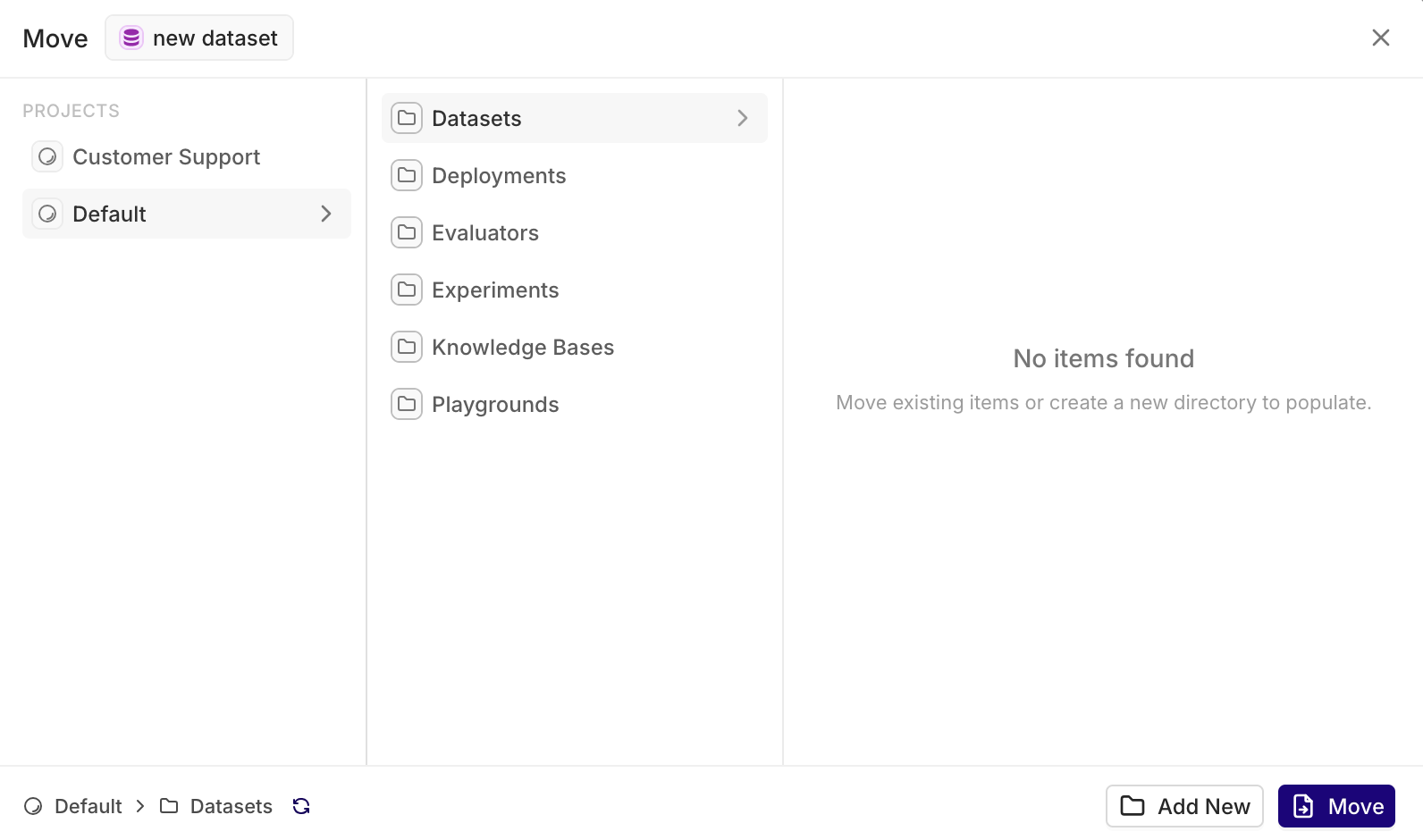
Browse through the desired projects and folders, create a new folder using + and choose destination for the selected entity using Move.
Project Structure
Default Structure
ADefault project is created with your existing entity. One directory is created per entity type.
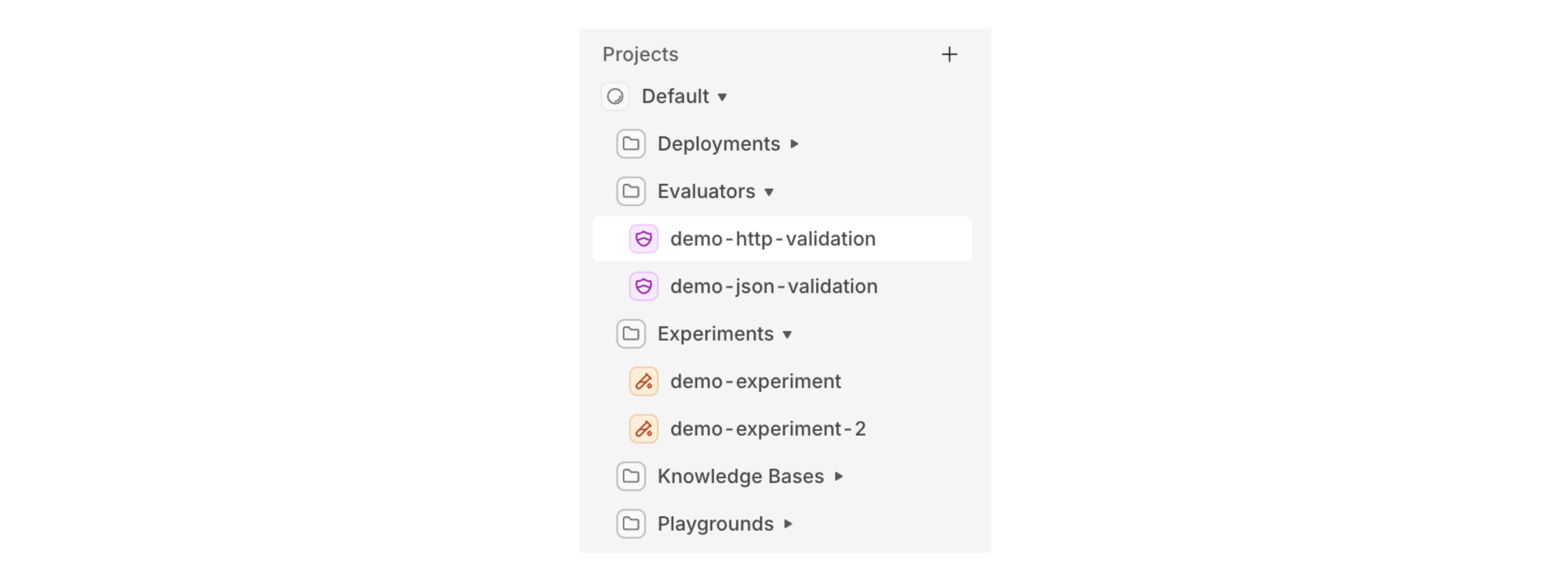
All entities will be sorted by type into separate folders.
By use case
A common way to organize your entities is by Use Case. Within this use case you can group your entities by Environments for example.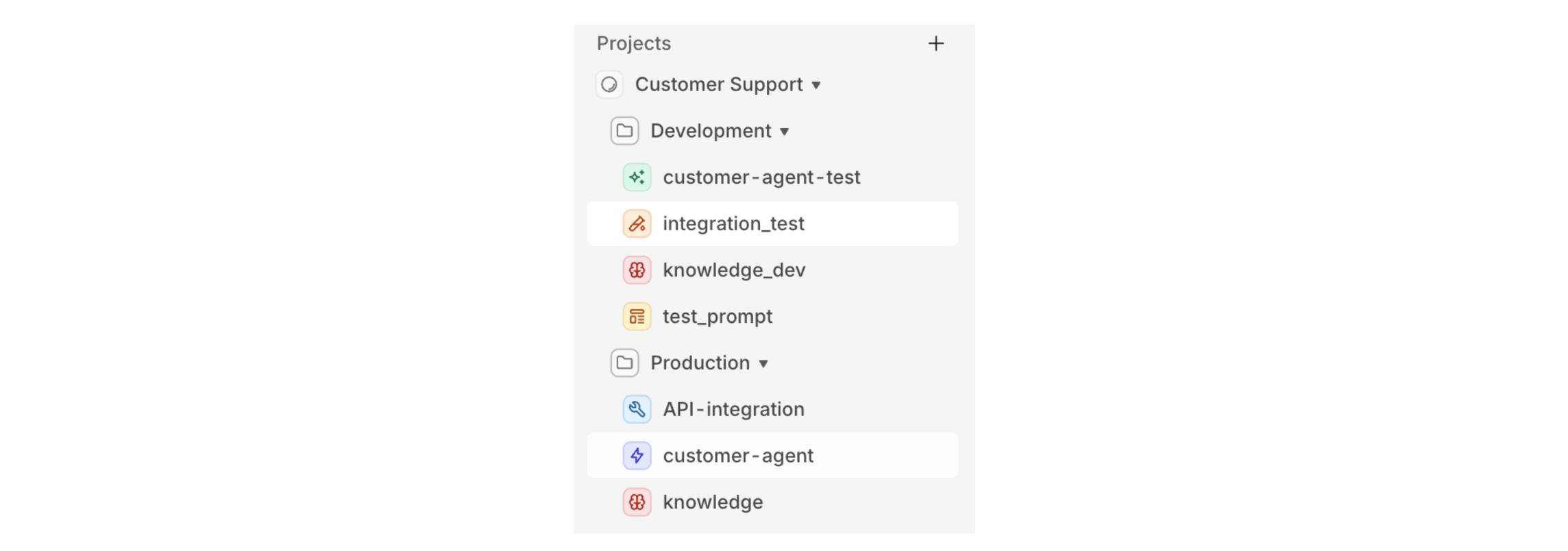
Here we decided to have a project for a Customer Support use case. Grouping all entities needed for engineers to develop and test your models in a Development folder. And our production Deployment and entities in another folder for clarity.
Permissions
When creating a project, you can assign which of your Teams have access to the project. Each team has Members with different access level across the project entities.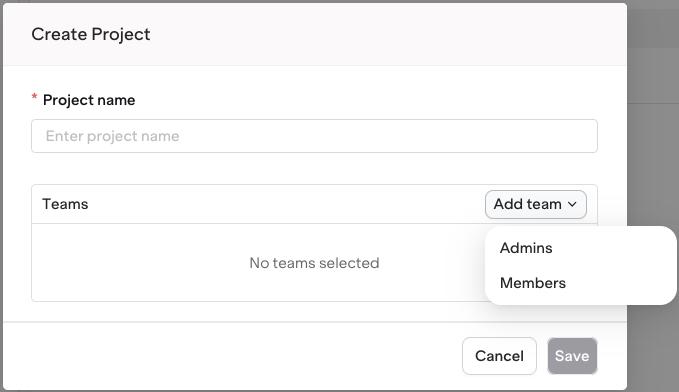
Choose which team to add to a Project.
To learn more about Permissions and User Management, see Permissions.

