Agent Studio
Agent Studio is Orq.ai’s visual interface for building, configuring, and testing AI agents. It provides an intuitive no-code experience for creating autonomous agents that can execute complex workflows, access tools, and manage context without requiring API knowledge.Overview
Agent Studio allows you to:- Build agents visually - Create agents through an intuitive user interface
- Configure everything - Set up models, tools, knowledge bases, memory stores, evaluators, and safety guardrails.
- Publish for production - Deploy agents for use via API or Python or NodeJS SDK
Getting Started
Creating Your First Agent
1
Navigate to the Orq Studio
Open the Orq.ai Studio
2
Create a new Agent
Use the ’+’ button in your Project or Folder.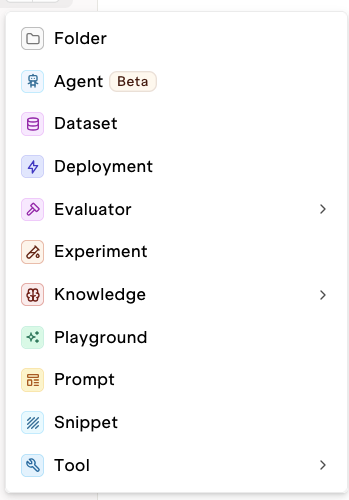
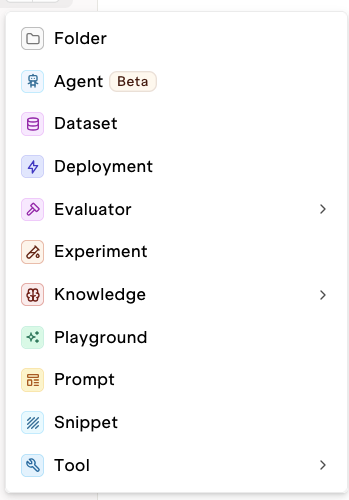
3
Configure your Agent Details
Name and Describe your Agent. You can choose to get assistance using AI to preconfigure agent role and instructions. Choose Start from scratch to configure your agent manually.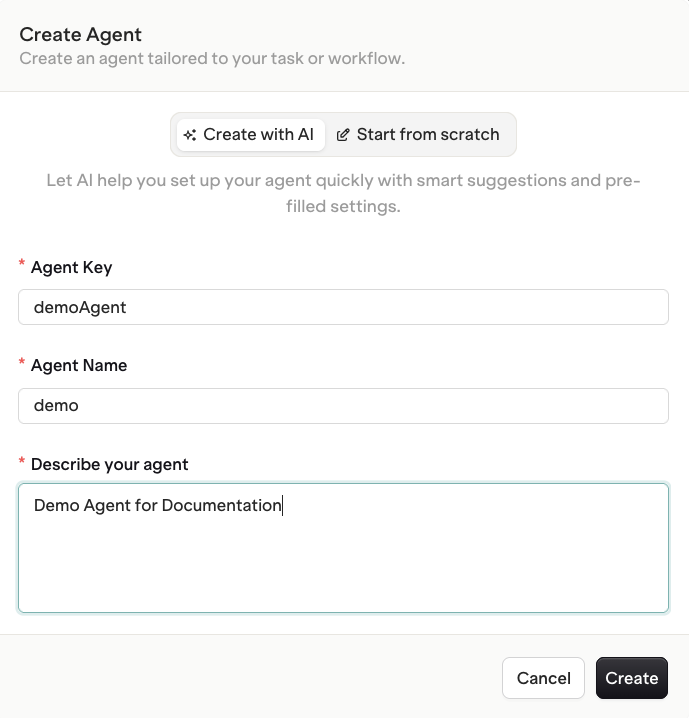
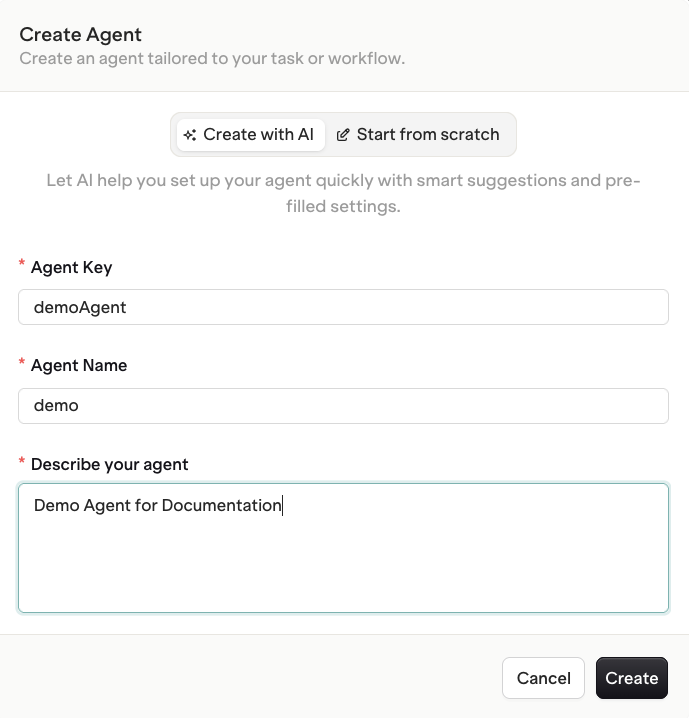
Understanding the Interface
The Agent Studio interface consists of two main sections:- Instructions Panel (Left) - Define what your agent does and how it behaves
- Configuration Panel (Right) - Set up models, tools, context, evaluators, and constraints
Configuration Guide
Instructions Section
The instructions section defines your agent’s behavior, goals, and personality. This is where you specify what tasks your agent should perform and how.Writing Effective Instructions
Below is an example instruction for your agent. It is recommended to provide exhaustive notes and details on the way the agent should process user input so that their behavior stays as consistent as possible.Example Customer Support Agent Template
With detailed instruction, response format, example answers.
Example Customer Support Agent Template
With detailed instruction, response format, example answers.
Role and Description
Both fields are crucial entries to define your Agent The Description field is used by other agents to understand what an agent can do, describe all the capabilities in details so that multi-agent orchestration behaves successfully when invoking sub-agents. The Role text entry to define your Agent’s responsibility and coverage. This parameter will be sent to Agents during execution to reenforce their perimeter and responsibilities, ensuring their execution fits within their role.To learn more about multi-agent architecture, see Multiple Agents.
Using Variables
You can reference dynamic values using double braces{{variableName}}.
Variables are automatically replaced during execution with actual values passed to the agent.
Model Selection
Choose the language model that powers your agent:Available models depend on your Model Garden configuration. Models can be switched at any time, and the agent will use the new model on next execution.
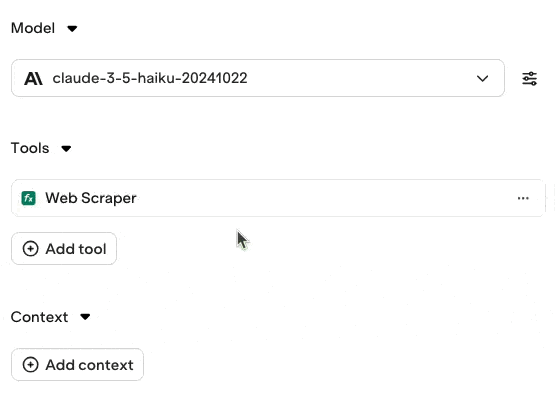
Access the model parameters sub-menu to further configure your model.
- Speed vs Quality - Smaller models are faster but less capable
- Cost - Larger models cost more per token
- Capability - Some tasks require more advanced models
- Latency: Some models use reasoning or thinking tokens, which can add latency to the execution, also see the impact of the Max Iteration and Max Execution Time constraints below.
Tools
Tools extend your agent’s capabilities by allowing it to interact with external systems, execute code, or fetch information. Include tools using the Tool selection modal.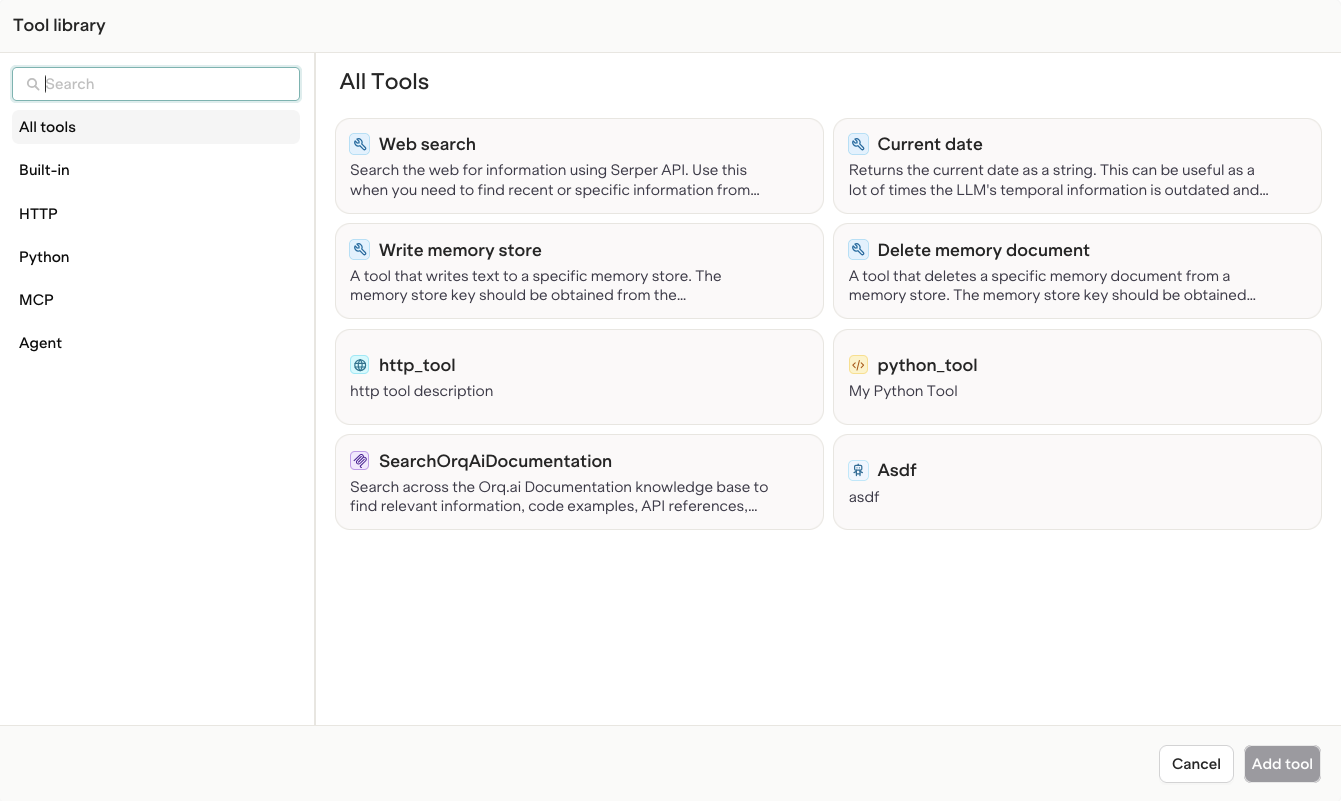
Browse the tool library to find all tools available in your Project
Standard tools are available to your agents.
| Tool | Name | Description |
|---|---|---|
| Current Date | current_date | Provides the Current Date to the Model |
| Web Search | web_search | Lets an Agent perform a Google Search |
| Web Scraper | web_scraper | Lets an Agent Scrape a Web Page |
| Query Memory Store | query_memory_store | Lets an Agent request a Memory Store. Automatically Added when using a Memory Store Context. |
| Write Memory Store | write_memory_store | Lets an Agent save to a Memory Store. Automatically Added when using a Memory Store Context. |
| Delete Memory Document | delete_memory_document | Lets an Agent delete a Memory Document. Automatically Added when using a Memory Store Context. |
| Query Knowledge Base | query_knowledge_base | Lets an Agent query a Knowledge Base. Automatically Added when using a Knowledge Base Context. |
| Retrieve Knowledge Base | retrieve_knowledge_base | Lets an Agent fetch a Knowledge Base. Automatically Added when using a Knowledge Base Context. |
| Call Sub Agent | call_sub_agent | Lets an Agent invoke another Agent. |
Agent model instructions should explicitly mention the available tools to use so that they invoke them.
Context
Add external knowledge sources to your agent:- Click Add context
- Select a Knowledge Base or Memory Store.
query_knowledge_base tool.
Your Knowledge Base description must be explicit so that the Agent queries it.
To learn more about building your Knowledge Base for Agents, see Knowledge Base.
To learn more about using Memory Stores with Agents, see Using Memory Stores with Agents.
Attaching Files
Another type of Context can be attached using files during agent execution.Evaluators and Guardrails
Evaluators measure agent performance against defined criteria, guardrails can prevent execution on specific evaluations.- Click Add Evaluator or Add Guardrail
- Select evaluator type
- Configure evaluation parameters:
- Define as Input or Output
- Sample Rate (for Evaluators only)
To learn more about Evaluators and Guardrails, see Evaluators and Guardrails in Deployments.
Runtime Constraints
Control resource usage and execution limits with these constraints. The following controls are available:| Constraint | Description |
|---|---|
| Max Iterations | Maximum number of tool calls per task |
| Max Execution Time | Maximum time the agent runs for |
Agents are ran and scaled by Orq.ai. When running agents through our platform, you don’t need to setup any of your own clusters.
Viewing Tasks (coming soon)
The Tasks will let you visualize task executions for your Agent.
Agent and Tasks States
Agents run through the following states when processing tasks:| State | Description |
|---|---|
| Active | Execution in progress, continuation requests blocked |
| Inactive | Waiting for user input or tool results, ready for continuation |
| Error | Execution failed, continuation blocked |
| Approval Required | Tool execution requires manual approval (coming soon) |
| State | Description |
|---|---|
| Submitted | Task created and queued for execution |
| Working | Agent actively processing |
| Input Required | Waiting for user input or tool results |
| Completed | Task finished successfully |
| Failed | Task encountered an error |
| Canceled | Task was manually canceled |
Next Steps
Use the View Code button to see how to integrate your agents in code.Once your Agent is created, use our SDKs to integrate into your systems. To learn more, see Getting Started with Agents.

