Remote Configurations
Use orq.ai's LLM Deployments for as a single source of integration to seamlessly operate your AI interactions across different LLM models
Configurations of systems are often fragmented across different sources and can be complex. Orq.ai enables your teams to feed configurations remotely from a single source of truth to all your systems. Your teams can adjust parameters, deploy updates, or troubleshoot issues without the need for code changes and expensive deployments.
All layers in your stack can consume orq.ai Rules, including your frontend, backend, CI/CD pipelines, and infrastructure.
Additionally, your systems can behave differently based on Context for personalization and localization use cases.
The number of different configurations within the remote configuration service that are actively being requested and used by the application is called active remote configs.
Create your first Remote config
Click on Remote configs > Overview, you will see a blue button on the top right corner of the dashboard. Click on the Add config button. Add your preferred Remote config key, the Domain of your choice (if you don't have one orq.ai selects Default), and finally the Return type which can be: Boolean, JSON, List, Number, and String.

Variants based on custom context
You can create variants based on the custom context of your Remote config, and the process is very simple. Click on the Add variant button, add all the contexts you intend to use and, and click on the Publish button.
List return type
For this return type, you have to create a list of items in the list, then select the item(s) you intend to use. In the context, you can select an option from the dropdown or create your own option.

Boolean return type
In the Boolean return type, click on the value and select either True or False, then proceed to add the custom context to each variant. If you can't find the context, just type it into the input form, click on Create, and then select it.

Number return type
Add the value for the return type (this is strictly a number), and then create your custom contexts.
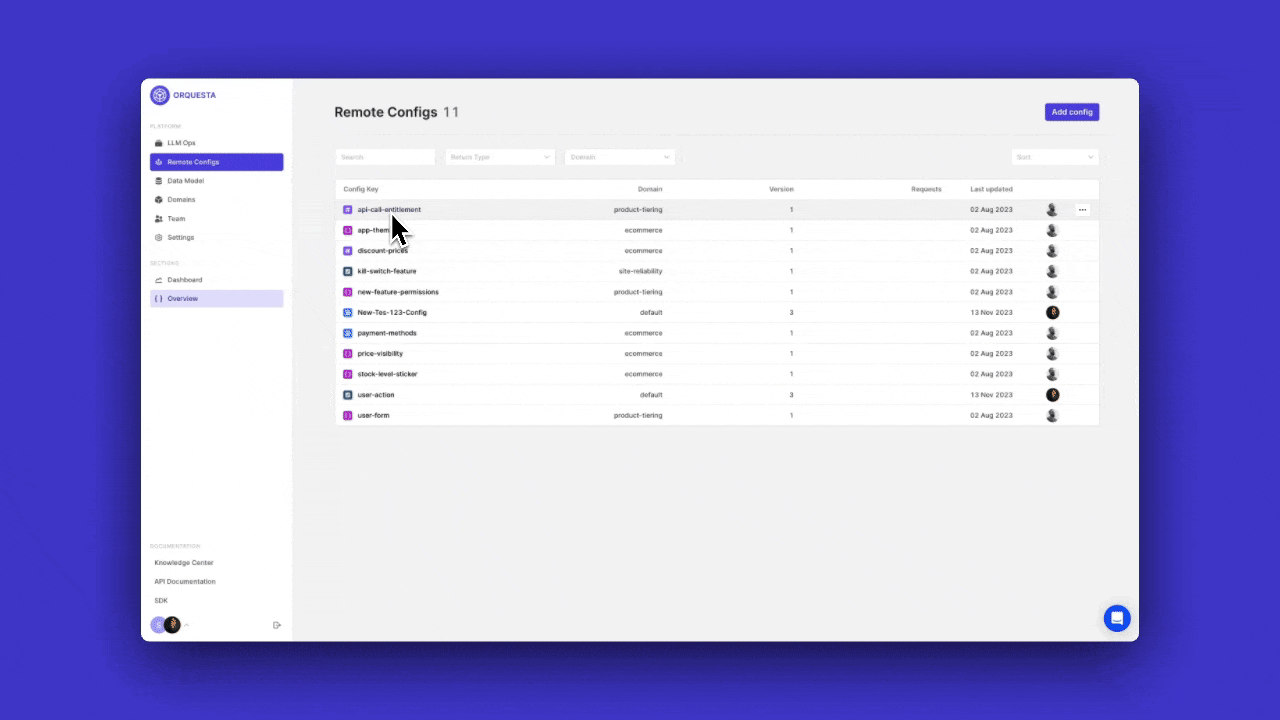
JSON return type
This return type contains data in JSON format. Once you click on the variant, you will be able to access a side bar where you can input all your data in JSON format. Make sure to click on the Update button once you are done.
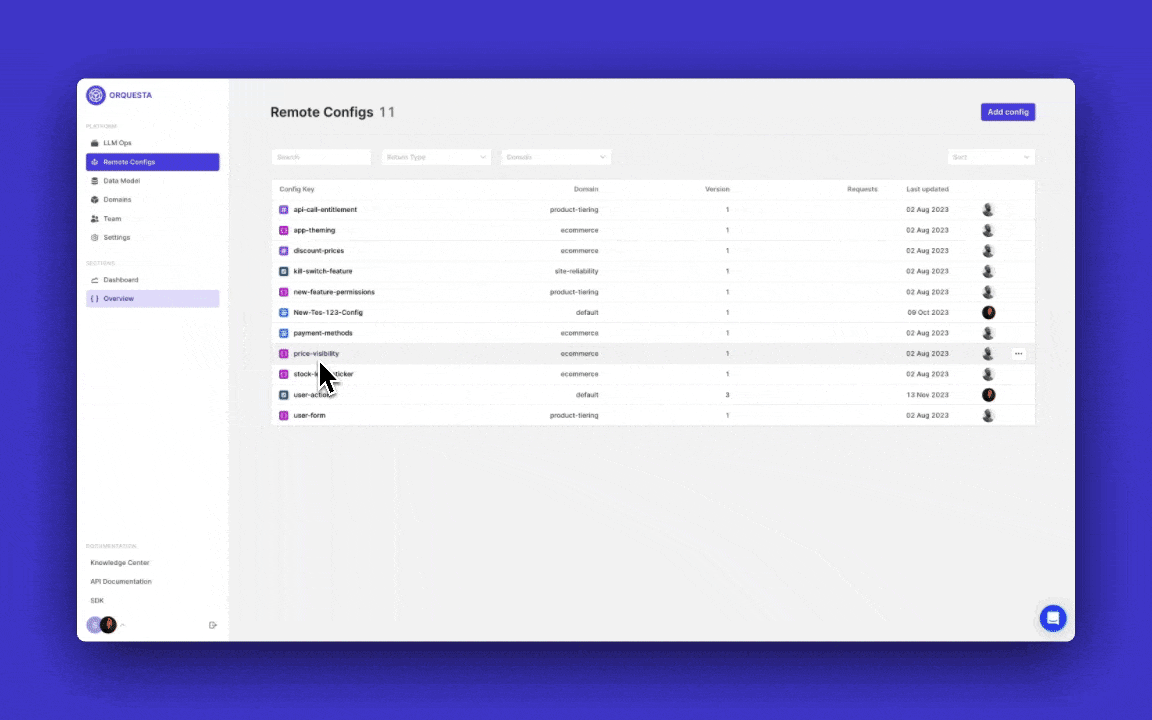
In orq.ai, you can access the Remote Configs API, which contains a Rules API that allows you to evaluate your business rules and receive the desired remote configurations based on the provided context.
Updated about 2 months ago