Prompt version control
Use prompt versioning to track all changes made to your prompt configuration.
Version Control lets you track all changes made to your model prompt configuration. At each deployment a new commit is made and history is kept throughout. You are able to look back at all changes and revert to any version you desire.
Deploying a new version
When you configuration is complete and ready to be integrated in your systems, you can press the Deploy button on the Deployment's Variant screen.

The Deploy button will be enabled once there are changes to commit.
The following modal will open:
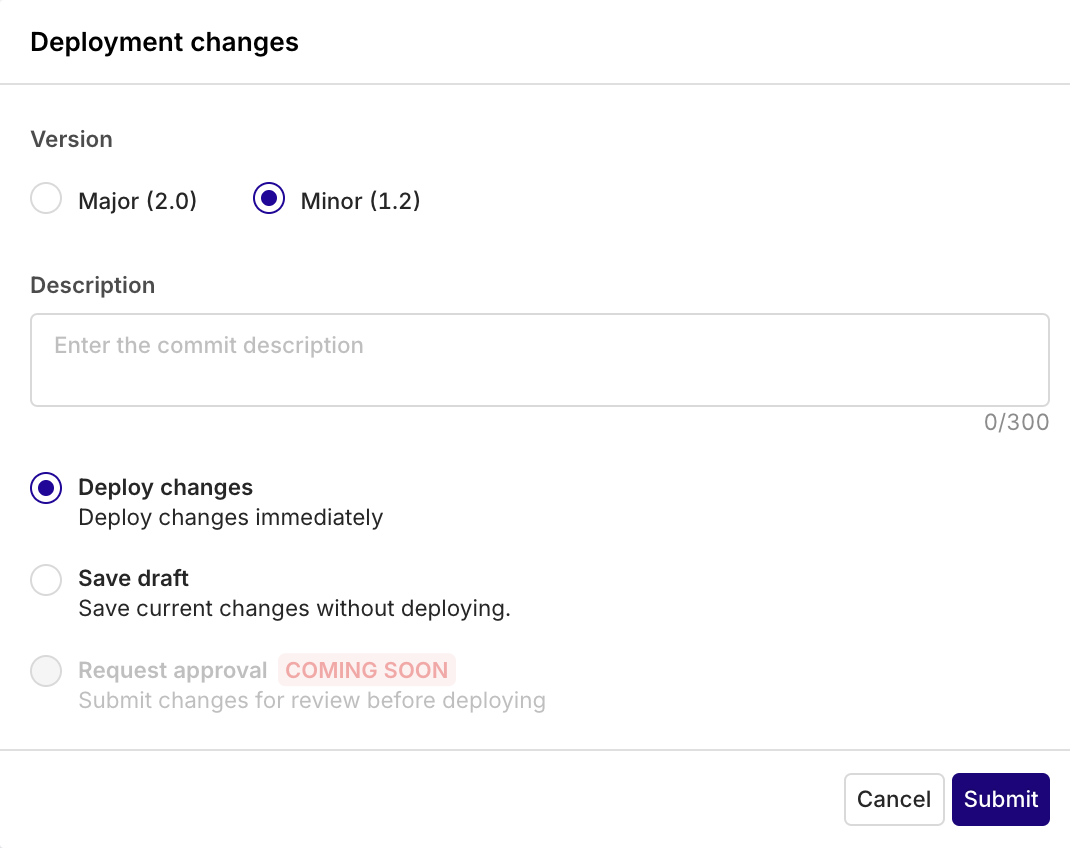
Here you can define the new Version Number for your Variant (with a Major or Minor version change) as well as entering a description to the changes made to the configuration.
Choose then to Deploy the changes immediately or Save a draft of the current changes.
Saving a Draft will commit the current changes on a new version without making the changes available publicly. Those changes will only be public during the next deployment.
Comparing Changes
To compare changes between your configuration and the previous one, select the Compare Changes button at the top-right of the screen.
Visualize changes to a configuration in a side-by-side JSON view.
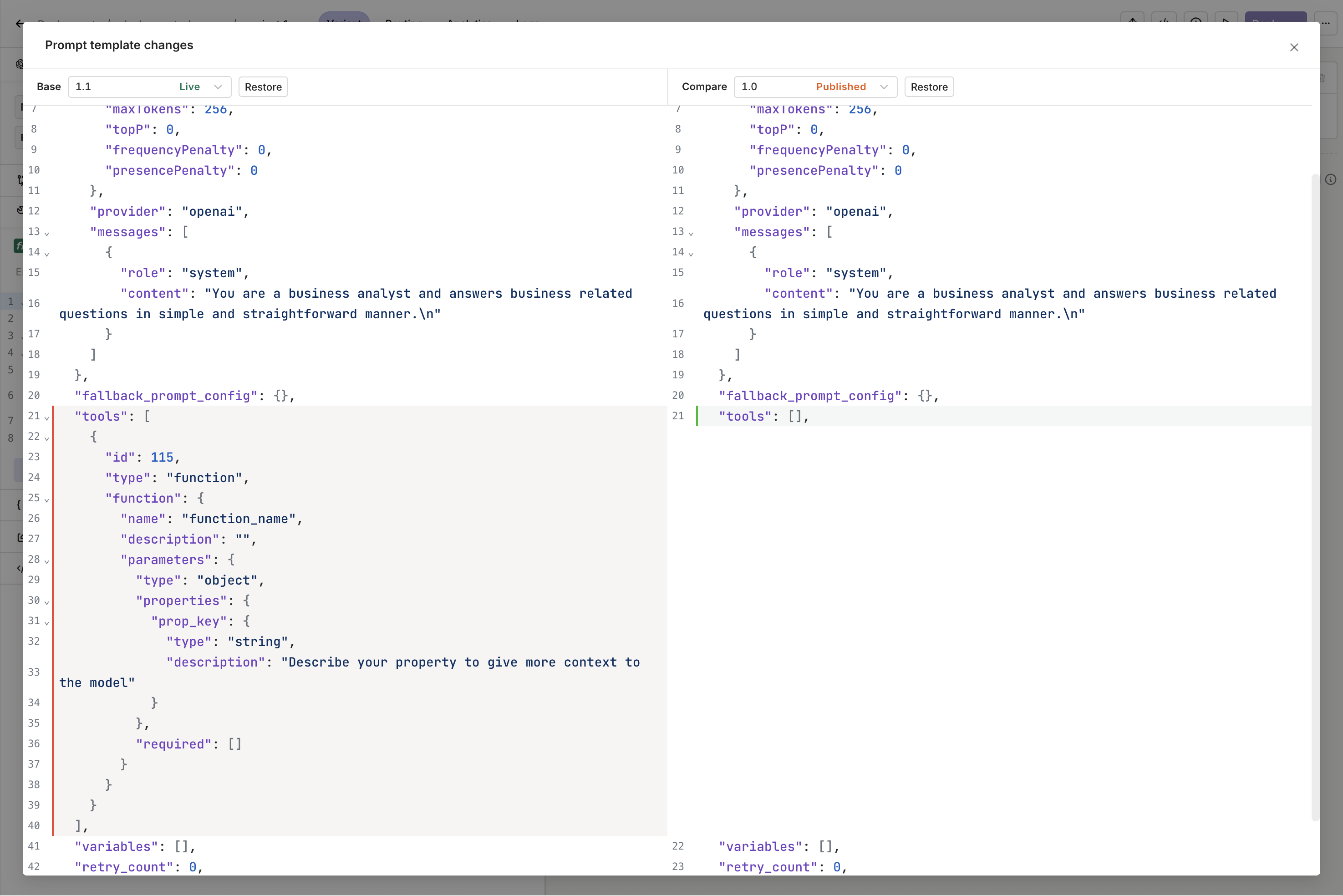
An example of side-by-side visualization of two versions of the same Variant.
You can choose to restore a previous version by selecting a version on the left panel and clicking Restore.
Updated 23 days ago