- Choose a Project and Folder and select the
+button. - Choose Deployment
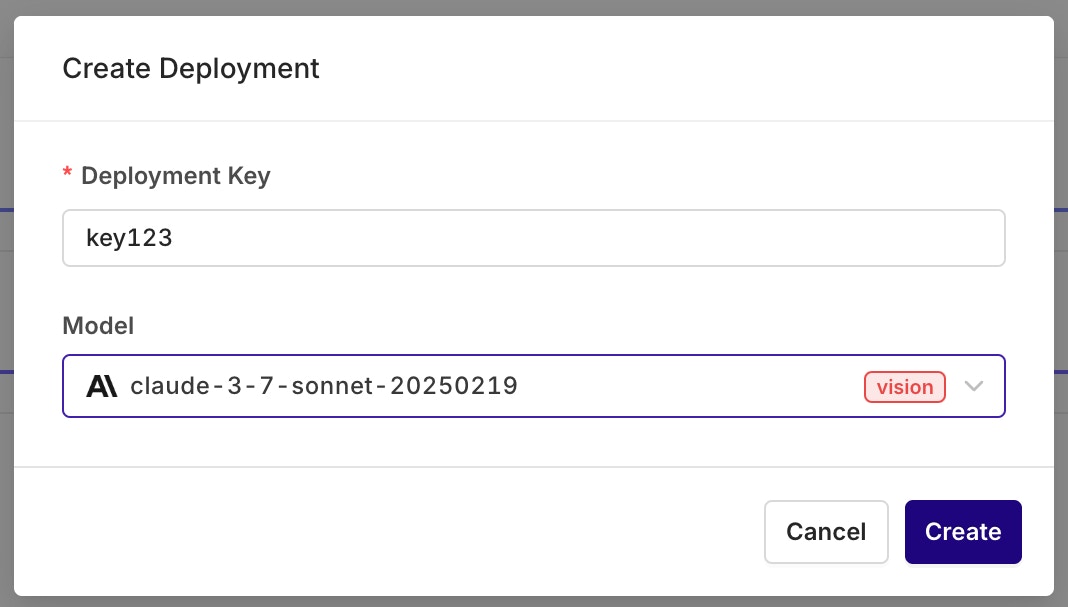
The modal shown during creation of a Deployment. Here you can set a key for the deployment (alphanumeric) and select the primary model of the first Variant used in this deployment. All parameters can be changed later.
Configuring a Variant
Variants are different prompt / model configurations available behind one deployment. A Deployment can hold any number of Variants. For example, you can have different variants dedicated to answering in different languages, routing your Spanish users to Spanish variants and English users to an English one. When you first create a Deployment you will be redirected to the Variant screen, where you can setup and configure your model and prompt.A Variant Prompt is similar to any other prompt, to learn how to configure a Prompt, see Creating a Prompt.
Primary Model, Retries and Fallback
The main model configuration appears in the Primary Model panel. The Primary Model defines the first model that will be queried through this Variant.Retries
A unique configuration is available for a Primary Model: Retries. In case of failure, configure here how many times a query is going to be retried with this model. After the defined amount of Retries on your Primary Model, orq.ai will seamlessly use your Fallback Model.Fallback Model
A common use-case is having a Fallback Model able to handle a bigger context window than the Primary Model. The Fallback Model is potentially more costly than the Primary Model. It will be triggered only if the user query cannot be handled within the Primary Model’s context window. This makes for an optimized configuration: your spending will be controlled depending on user inputs, and your users won’t see any error if their query is sent to your fallback model. The Fallback Model can have a different configuration than the Primary Model.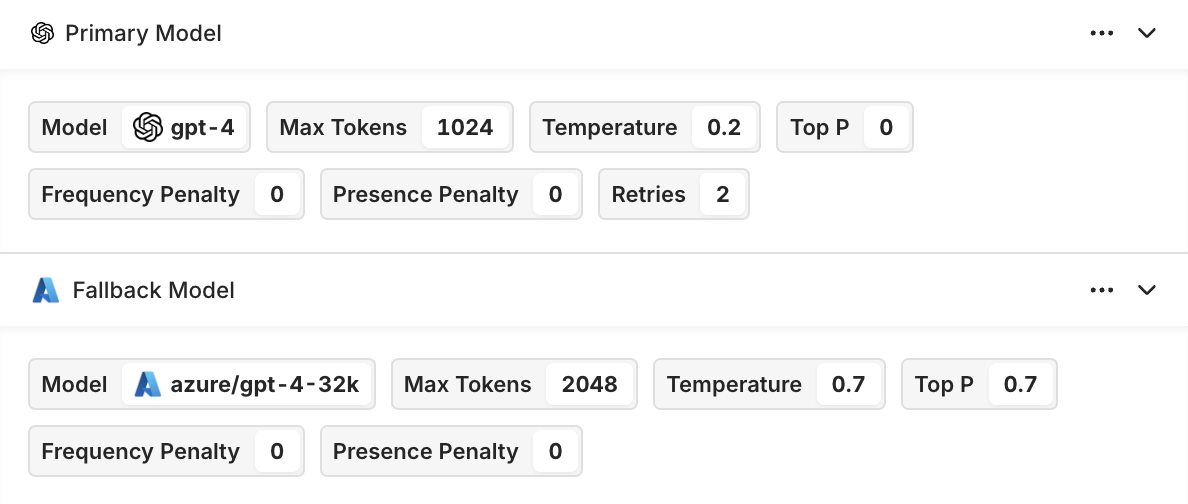
The Model configuration is right below the Prompt, you can choose any model you desire and configure them independently from one another.
Structured Outputs
When configuring your model, you can now define structured outputs to ensure consistent and reliable responses from your Deployment.Structured outputs let you specify the exact format the model should follow when generating its response, helping you enforce predictable data structures and simplifying integration with downstream systems. You can choose between two structured output modes:
- JSON Mode – the model automatically returns a valid JSON object for every generation.
- JSON Schema – define a schema that explicitly describes the fields, types, and structure of the model output. This provides full control over how responses are formatted.
This makes it easy to maintain consistent response formats across projects and ensures that all variants referencing the schema stay aligned when it’s updated.
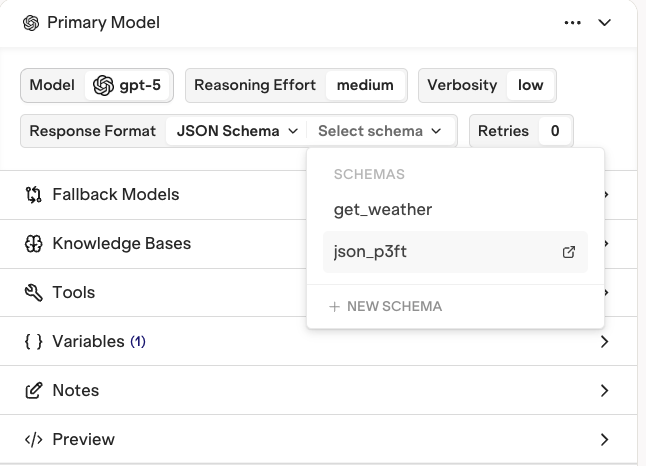
Notes
Here you can store notes on the current Variant configuration. Notes are only visible to yourself and your colleagues, they will never be sent to the model. Notes are especially useful when collaborating, to write down some important information that is relevant to current model configuration.Preview
Preview lets you see the configuration payload for the corresponding variant. This payload will be used when you’re using orq.ai as a configuration manager.Deploying a Variant
Deploying a new version of a Variant updates your Model configuration. All changes are tracked through Version control.To learn more see Deployment Versioning
Integrating a Deployment
Code Snippet
By selecting the Code Snippet button at the top-right of the Variant page, you will see all code snippets to integrate the current variant within your application. You can also generate the code snippet by right-clicking on a variant in the routing tab.
The code snippet button at the top-right of the Variant page.

The Code Snippet panel.
To learn more see Integrating a Deployment
Adding a new Variant to a Deployment
A single Deployment can hold multiple Variants. Multiple Variants can help you handle different use cases and scenarios within one Deployment. Multiple Variants can be used at the same time through Routing, which we will see in the next chapter. At any time you can choose to add a new Variant to your Deployment by selecting the Variant name at the top-left of your screen and choosing Add variant.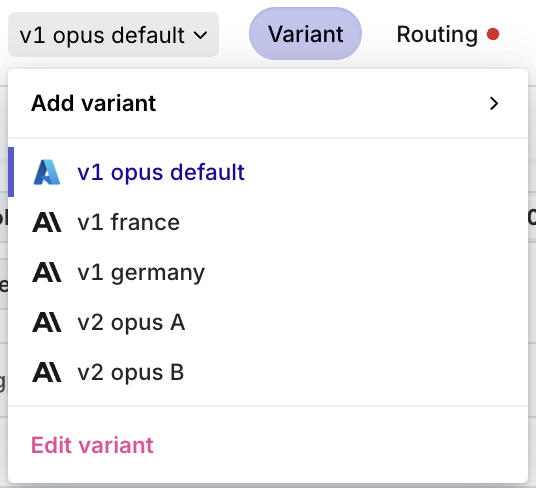
At any time you can switch between Variants and add a new Variant to your Deployment.
Routing
Once a variant is ready to be deployed, you need to configure the routing variables to reach the variant. To open the Routing page, select the Routing title at the top-left of the panel. Within the Routing panel, you can configure the contexts and conditions for which a Variant will be reached by your users.To learn more, see Deployment Routing.
Analytics
Once a Deployment is running and called from within your systems, you’ll be able to see detailed analytics of all requests made.To learn more about Analytics, see Deployment Analytics.
Logs
On top of analytics, you are able to visualize logs for all Variants. You have the following filters available:- Variant to select a single variant to see logs for.
- Evaluation: Matched (Routing rule was matched to a variant) or Default Matched (No routing rule was matched, default variant was chosen).
- Source: API, SDK, or Simulator to identify logs coming from different systems.
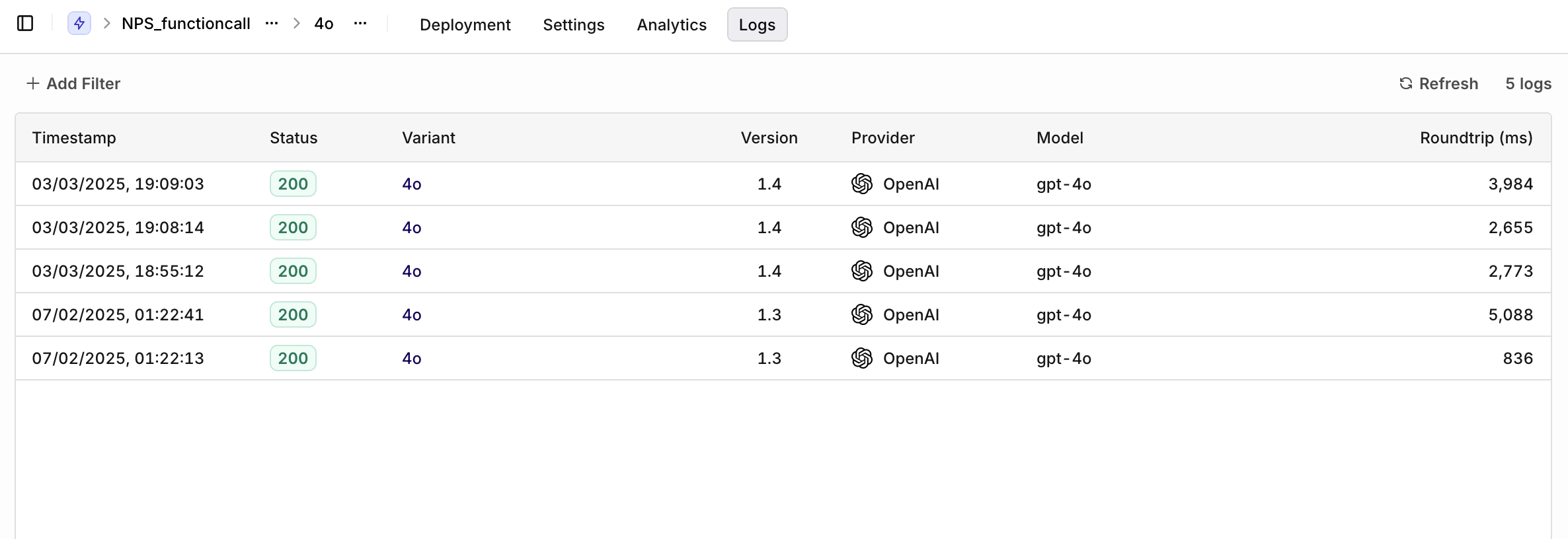
Logs overview

