- Go to Contact Analytics in your workspace
- Click Create a Contact
- Add the user details (name, email, external ID)
- Set optional metadata and budget limits
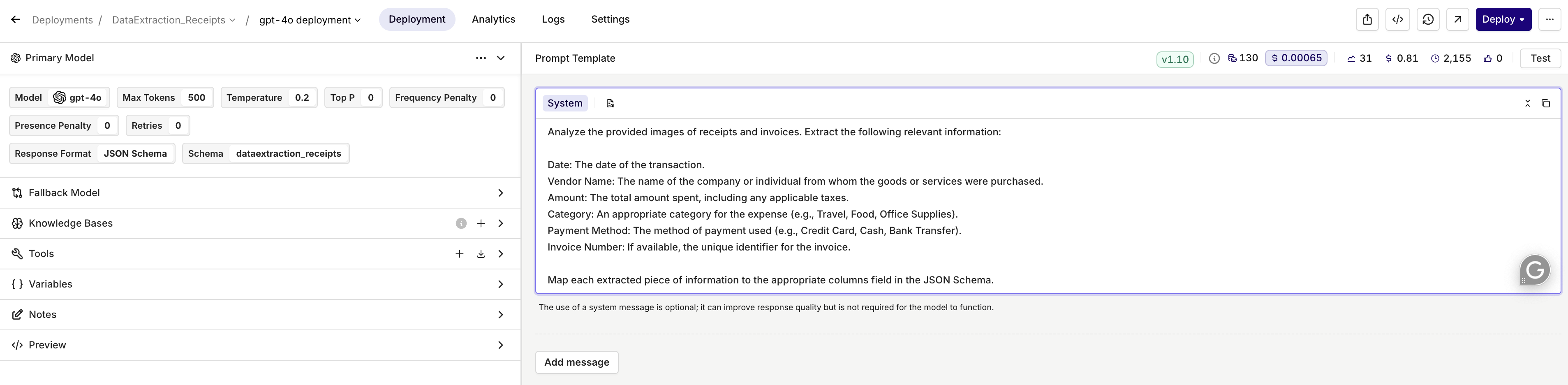
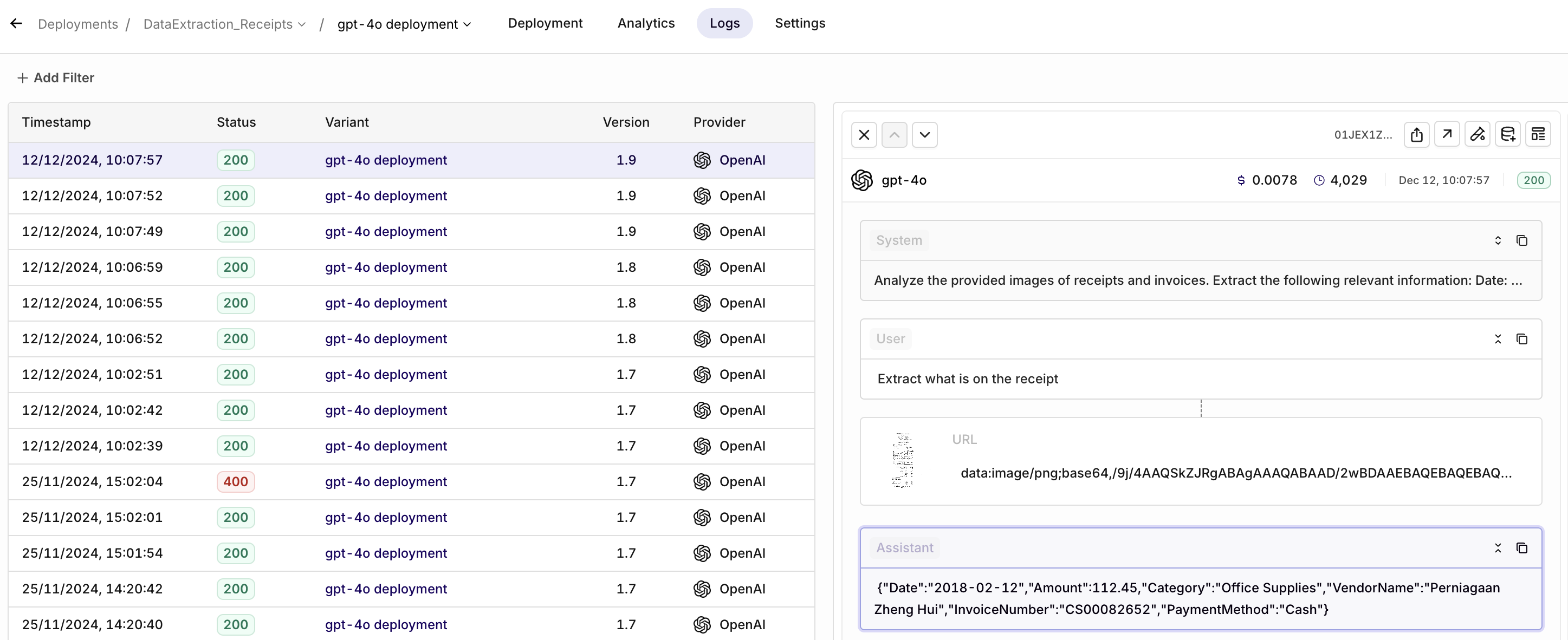
- Go to Logs in your workspace
- Find the specific deployment invocation
- Use the feedback interface to rate responses
- Add defect classifications or corrections as needed
You can also collect feedback programmatically via the API if needed.
- Scale Data Processing: Extend the workflow to process larger datasets or integrate it into existing systems.
- Refine Model Outputs: Explore Orq’s deployment configurations to optimize the data extraction process for specific image types or fields.
- Automate Further: Combine this workflow with automated pipelines to streamline tasks like financial reporting or expense management.

